Multiple hubs
Here we describe a frequent setup for a company delivering nationally, using a mix of its own resources and subcontractors. We will visit issues varying from routing shipments to access permissions to calculating commissions.
Hubs
First thing to do for this setup is to create the Hubs - one for every location where the company has a local presence. They can be managed in the Routing menu, Hubs submenu. The fields you should pay attention to are: Name, Location (visible in tracking) and Location on the map. Use the contextual help to see more details on each field. Leave Sorting hub unchecked, except for the central sorting hub.
Second step is to go to Routing, Zones, and define the contents for each zone attached to a hub. You can do this either by uploading a list of countries/cities/provinces/zipcodes, or by drawing zones on the map.
Once you do this the software will be able to tell the source and delivery hub for each shipment, and will use this information a lot: it will allow employees in those hubs to see the shipments, it will print it on each label and, if you have a sorting hub defined and set up, it will also print gate information on the label.
Employee setup
When setting up employees, pay attention to the following fields:
Hub - ties the employee to that hub.
Franchisor - if they're a subcontractor, the company they belong to (see below for details).
In warehourse only - marks the employee as working only inside the hub, receiving and sorting shipments. This allows the software to know when a shipment has physically entered the hub.
Delivery courier - the opposite of "in warehouse only" - a courier that actually delivers shipments. Among other things, it allows the software to know when a shipment is on route to the final recipient (it's "active", in the destination hub, and has been taken by a delivery courier).
Couriers doing between-hub transports shouldn't have either "delivery courier" or "in warehouse only" checked. You may or may not allocate them to a particular hub, or you can even create for them a virtual hub called "Transit" - it's up to you. For them we have a whole section of the software - the menus Routes, Runs, and Scheduled Runs, that deal with regular transports between hubs, and assist with loading cars, generating transport manifests and auto-checking for shipments loaded in the wrong car.
To allow some employees to see shipments from any hub, you can give them the "view all hubs" permission from the "hubs" section. Without it, they will only see shipments that originate from, go to or have passed through their hub. You will probably want to set up different permission groups for that.
Franchisors
For CourierManager, a franchisor is any third party company that helps deliver your shipments - whether they're a larger company, a partner or a subcontractor. In this case we're talking about the latter, so we don't care about software integrations but on the other hand we do care about calculating commissions.
Subcontractors behave in the software just like regular couriers. The permission system is flexible enough to allow you to create the setup you want, but the standard setup is probably enough to begin with: allocate all franchisor employees to their own hub, use the "courier" permission group for regular couriers, the "dispatcher" permission group for management, and make sure neither has the "view_all_hubs" permission. This way they'll behave just like regular couriers, but won't be able to see outside their hub.
So far there is no difference between an employee that has the "franchisor" field set and one that doesn't. The main thing it's used for is calculating commissions.
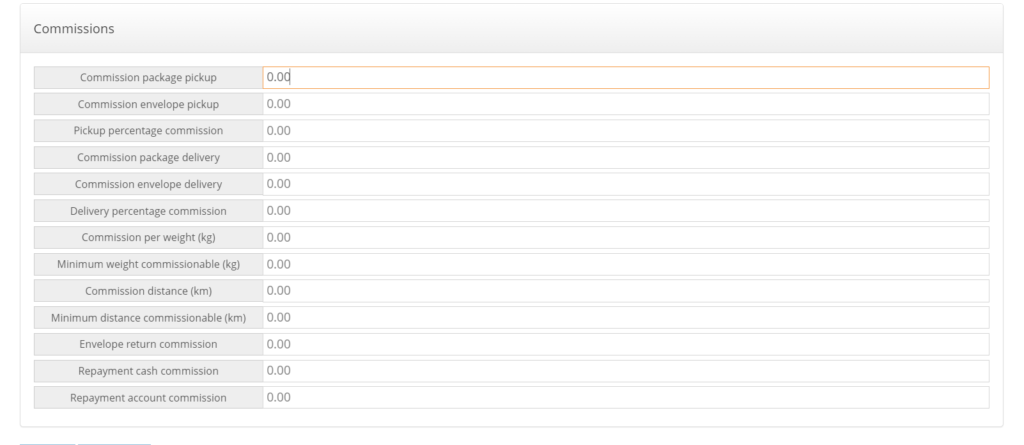
The software allows calculating commissions per action (pickup/delivery), adding extra commission for extra weight or extra distance, with separate fees for returning cash/documents, or simply as a percentage of the shipment fee.
You can generate and download these in the Reports menu, Courier commissions