FAQ
Small things which come up often but aren't worth their own page.
A client wants API integration - what do I do?
All you have to do is create an Api Key for that client. The software can send an email to that client with the key and all necessary instructions. In a client's page look for the API Key tab and just click the "Create" button, leaving all the options as they are. Once the api key is created, click the "mail" button near it.
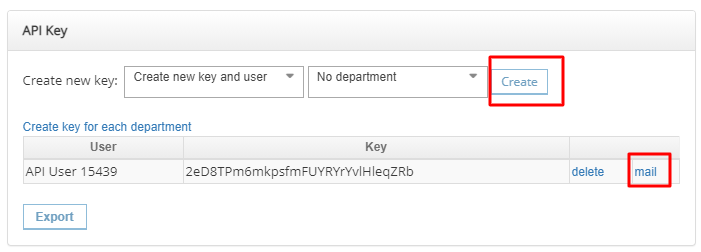
Using our API your clients can build their own integration from scratch, or can use one of the pre-made plugins to quickly integrate any of the popular e-commerce platforms: Magento, Prestashop, WooCommerce, Opencart, Shopify. The documentation for the plugins is a separate download included at the beginning of the page sent with the api key.
How to charge for extra distance
Go to the Routing menu, Cities submenu and upload a list of locations together with extra distance (km or miles) for each of them. Whenever you have a shipment which involves pickup or delivery in a city with extra distance, it will be taken from this list (both pickup and delivery count, or the sum if both). For each client you have the option of setting a price per extra km/mile.
If you use subcontractors/franchisors, their commission structure also includes extra distance. You have the option of commissioning only over a certain distance (say over 5 km), You also have the option of only commissioning one trip to a certain location per day - if your subcontractor will delivery multiple shipments in one faraway town, the extra distance will be commissioned only once (this can be enabled/disabled from the Settings).
Why do shipments I just picked up disappear from the mobile app?
The software assumes that a picked up shipment will be taken to the hub for sorting, so it’ll hide it to take it out of your way. You can always find it if you click the “Inactive” tab in the bottom of the screen.
If a courier finds himself needing to do this often, for example if he’s doing a lot of direct deliveries where he picks up and delivers the package without taking it to the hub first, he can go to the Settings menu of the mobile app and check “Direct deliveries”. This way shipments won’t be hidden anymore after pickup.
When are delivery messages sent?
SMS delivery notifications are being sent automatically to the recipient's phone number when the shipment is added to a courier's rollcart, and also the following conditions are met:
- shipment is in status active or notified
- (if there are multiple hubs set up) the shipment is already in the destination hub
- current time is within the SMS sending time window (from Settings), to make sure you don't accidentally send delivery notifications when you set up the rollcarts for tomorrow's deliveries
- same delivery notification wasn't sent too many times (from Settings)
Other then being sent automatically on rollcart creation, they can also be sent manually to the selected shipments in the Shipments page.
SMS notifications are only sent for those clients for which they have been activated. The text can be set up from My Company submenu (see the contextual help for more detail).
Note that their is a separate Notifications menu which is much more flexible and can be used to send emails or SMS messages to predefined recipients when a shipment's status or code is changed. It can be used, for example, to instantly let the client know whenever a shipment is in status "returned" or "notified".
Delivery confirmation codes
The recipient can optionally receive a secret confirmation code/PIN, which they have to tell the courier in order to confirm the shipment as delivered. The code cannot be seen in the software interface prior to the confirmation.
Confirmation codes can be activated per client, and also can be enabled/disabled per hub.
To delete or not to delete
We advise against deleting, for several reasons. A less obvious reason is that you may lose access to other information: deleting a courier, for example, may make it more difficult to properly view his history and reports. Pretty much every section has a soft equivalent of "deleting" which is reversible, like disabling or canceling. The best practice we suggest to our clients is to have non-admin accounts for most people in the company, with the "delete" permission removed. (Then why do we even keep "delete" buttons? Your data is yours - says so in our terms and services. This includes the right to have it deleted at will. European GDPR privacy laws say the same too, for personal info)
If you're reading this because you already deleted something... well, there are a couple of solutions. In the Settings > Logs menu you can look up all the operations made by somebody in the software. Filter the "operation" by "DELETE" and put a larger time interval. Hopefully this should be enough, as you won't have that many delete operations. You can also filter by section (menu) and operator. Once you find the item you're looking for you can view its details, and in the details page there is an "Undelete" link. It's not a magic button, unfortunately - the undeleted item will quite likely not work properly anymore, but it will give you access to the information you lost.
The other way is to give us a call - we may be able to help you using database backups. That's the only way if for example you delete a large amount of data at once. This has a couple of limitations, first being that due to space constraints we usually keep about a week's worth of backups. The other limitation is that it's a manual process, and closer to forensic than anything else. It will probably end up expensive and will take a few days. But if you think you may need it, consider giving us a call just to save a backup copy before it's being rotated.
What type of portable printer is compatible with your application?
Normally, any EscPos or ZPL compatible printer should work, but they should be tested first. We suggest ordering one for tests and then purchasing the rest in larger quantities - there is always the slight possibility of unpleasant surprises upon integration. Here are some portable printers used by our clients:
- Intermec PR3
- Rongta RP200
- most of the Datecs printers
- Aibecy MHT-P28A
I do same day pickup and delivery, but my picked up shipments become inactive in my mobile app. What can I do to change that?
In order avoid your shipments from becoming inactive, in the mobile app go to Settings>General Settings>Direct deliveries, and set it on active.
Can I set a specific starting status to the shipments that I receive via API?
Go to Settings>Settings>Settings, and in the API section, you can choose Draft, Uncollected or Active as initial status coming from an API. This will apply to all incoming API shipments. If you want to set this only for certain clients, go to Company>Clients, click on the editing (pen) tool at the end of the row for the specific client you wish to make the change for, then search for Initial API status and pick the one you want (draft, uncollected or active). If nothing specifically is selected, it will take the global value set in Settings.
What happens if I scan a shipment that has already been delivered?
You can scan a shipment that has already been delivered, but you will get an alert telling you that the package has already been delivered, and you can't pick it up.
What happens if I scan the same shipment twice upon pickup?
After scanning multiple shipments (in Bulk Operations, for example), you will get a warning that you have duplicates among the scanned items.
How can one disable the battery saver on the drivers' phones, so that the movement map shows accurate locations?
We have an article on how to do this exactly. You can find it here